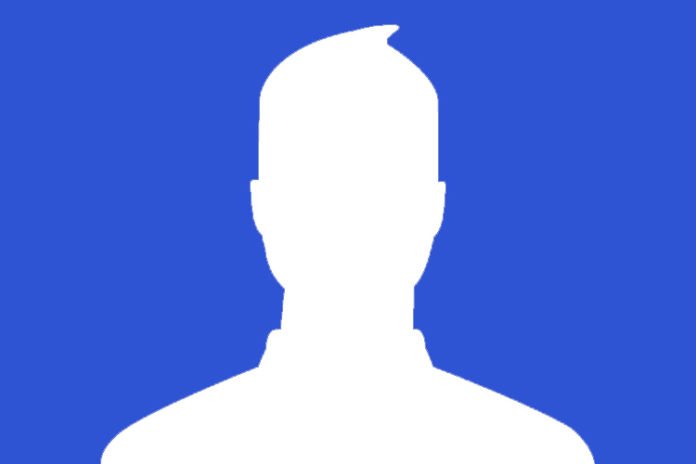Use a social media page URL to edit your social media buttons in your email
Important: Make sure your Facebook page is published. If the Facebook page is hidden from the public, you won’t be able to copy the URL. If your browser is in full screen mode, it also hides the page URL. Press F11 for Windows or command + shift+ f for Mac.
Personal profile desktop or laptop view
- Log into Facebook, then click on your name in the upper right part of the screen.

2. Copy the Facebook Profile URL in the address bar of your browser.

Personal profile mobile device view
- Open Facebook on your mobile device, navigate to the profile page, and tap the three dots.
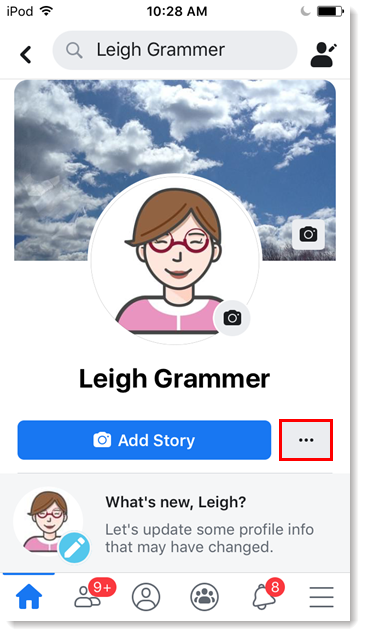
2. Scroll down to the Your Profile Link section and tap Copy Link.
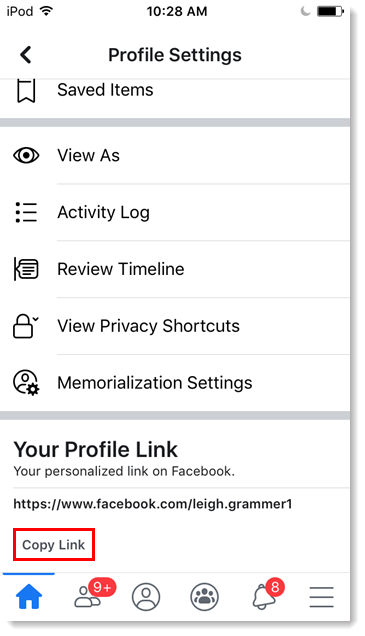
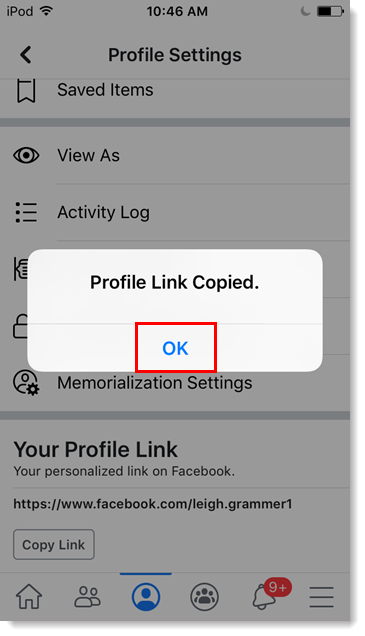
To see the URL, you have to paste it somewhere or view your clipboard. Now that you have copied the URL, you can paste it in the field for the corresponding social media icon in your email draft.
Facebook business page desktop or laptop view
- Log into Facebook. From the Home screen, click Pages on the left-hand side.
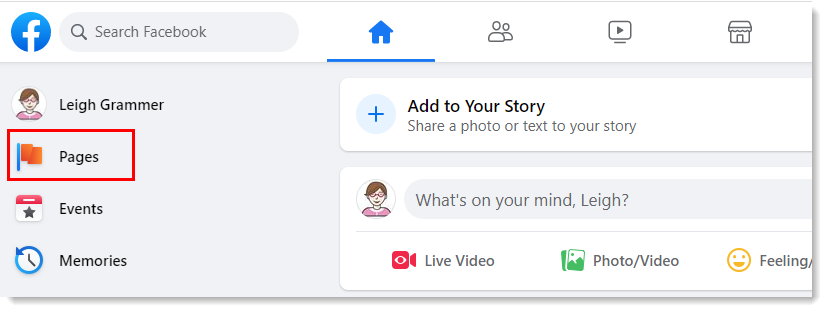
2. Click on your business page from the list of pages you manage.
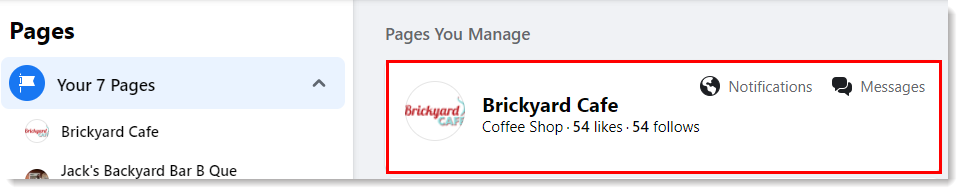
3. Copy the business page URL in the address bar of your browser.
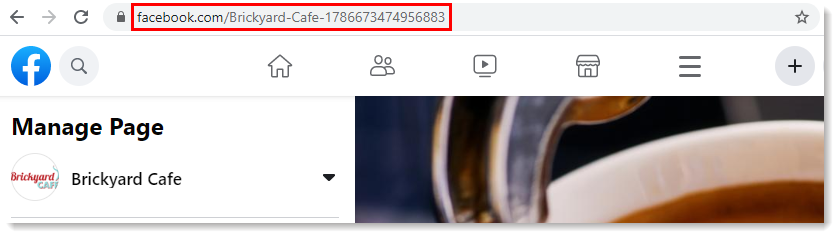
Facebook business page mobile device view
Important: If you’re using an iOS device, we recommend opening Facebook using a web browser on your mobile device instead of using the Facebook app. Android devices generally show the link options in the app, but iOS devices do not.
- Open Facebook on your mobile device, navigate to the business page, and tap More.
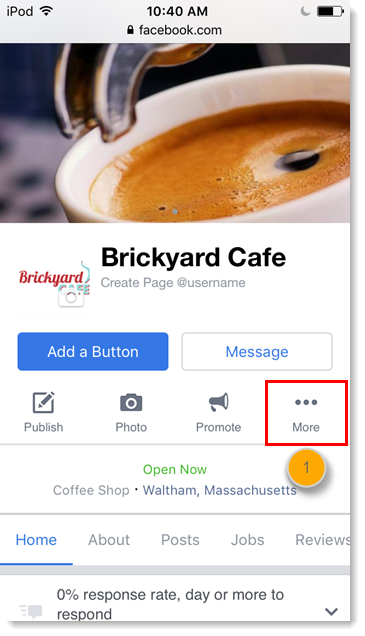
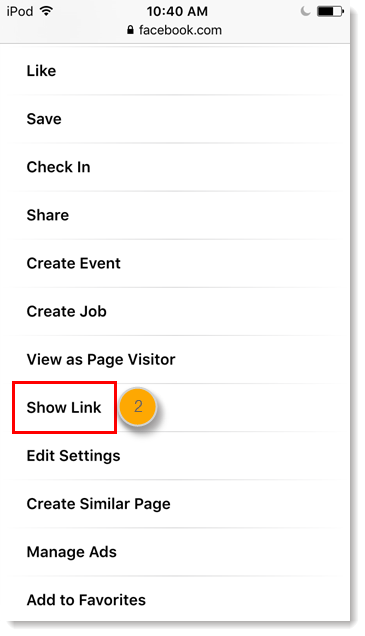
4. Tap OK.
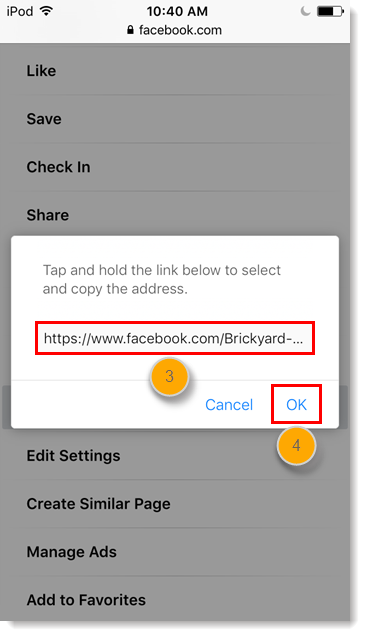
To see the URL, you have to paste it somewhere or view your clipboard. Now that you have copied the URL, you can paste it in the field for the corresponding social media icon in your email draft.